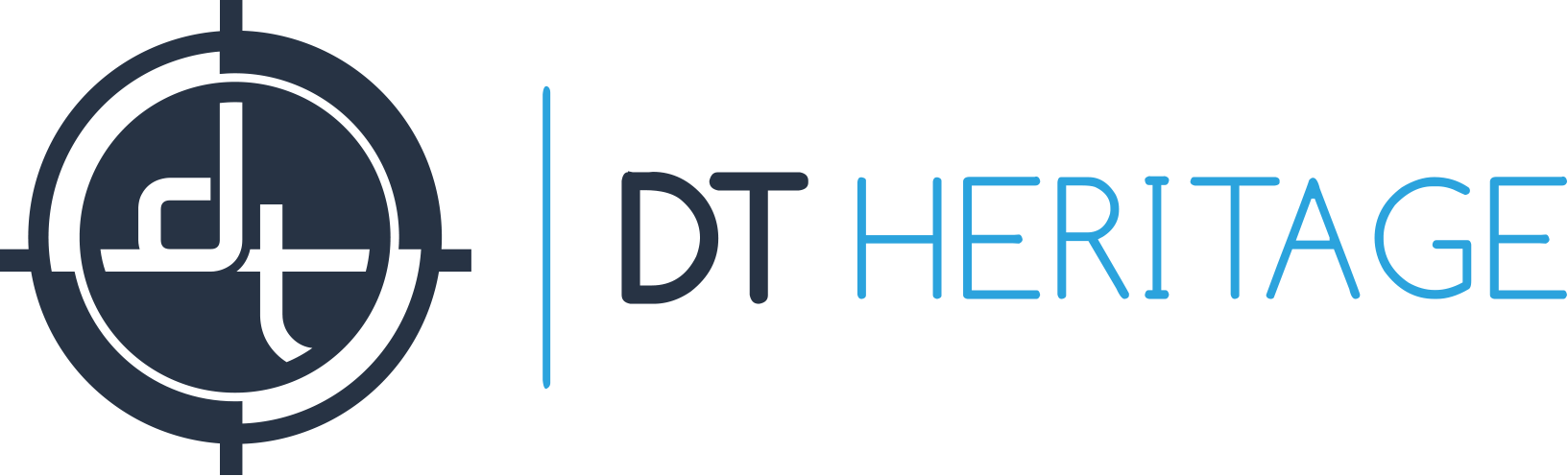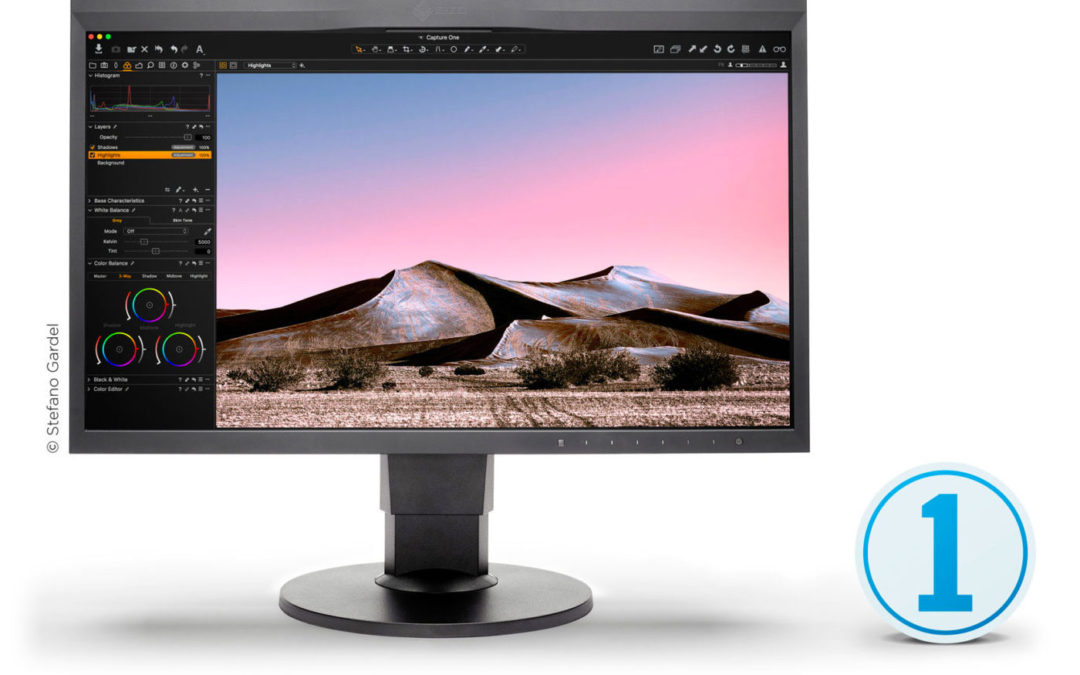Installing and activating Capture One is a very straight forward process. Nonetheless, there are times where Capture One Pro and Capture One CH will need to be activated on the same computer simultaneously. The reason for this is because with the CH activation, the software will only recognize Phase One/Mamiya Leaf files, but if you want to use Capture One to edit other raw files (Canon, Nikon, Sony, etc), the Pro version will need to be activated as well.
Installing and activating Capture One is a very straight forward process. Nonetheless, there are times where Capture One Pro and Capture One CH will need to be activated on the same computer simultaneously. The reason for this is because with the CH activation, the software will only recognize Phase One/Mamiya Leaf files, but if you want to use Capture One to edit other raw files (Canon, Nikon, Sony, etc), the Pro version will need to be activated as well.
However, if you try to install and activate both Pro and CH version at the same time, the computer will continue to overwrite one activation code with the other, and will only activate one of them at a time. To ensure both activations are up simultaneously without re-entering the credentials every time you want to switch back and forth, please follow the steps below:
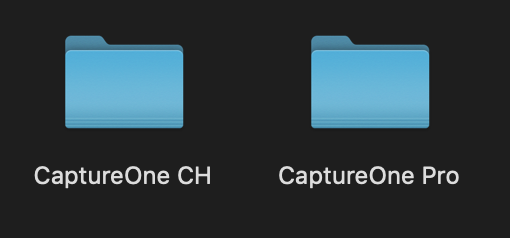 Download Capture One from here. Even though the page says “Capture One Pro”, we are only downloading the software itself. The license codes for activations will determine which version of Capture One will be activated.
Download Capture One from here. Even though the page says “Capture One Pro”, we are only downloading the software itself. The license codes for activations will determine which version of Capture One will be activated.- In the Application folder in your Finder, please create two additional folders, with the first one named “Capture One Pro” and the other one “Capture One CH.”
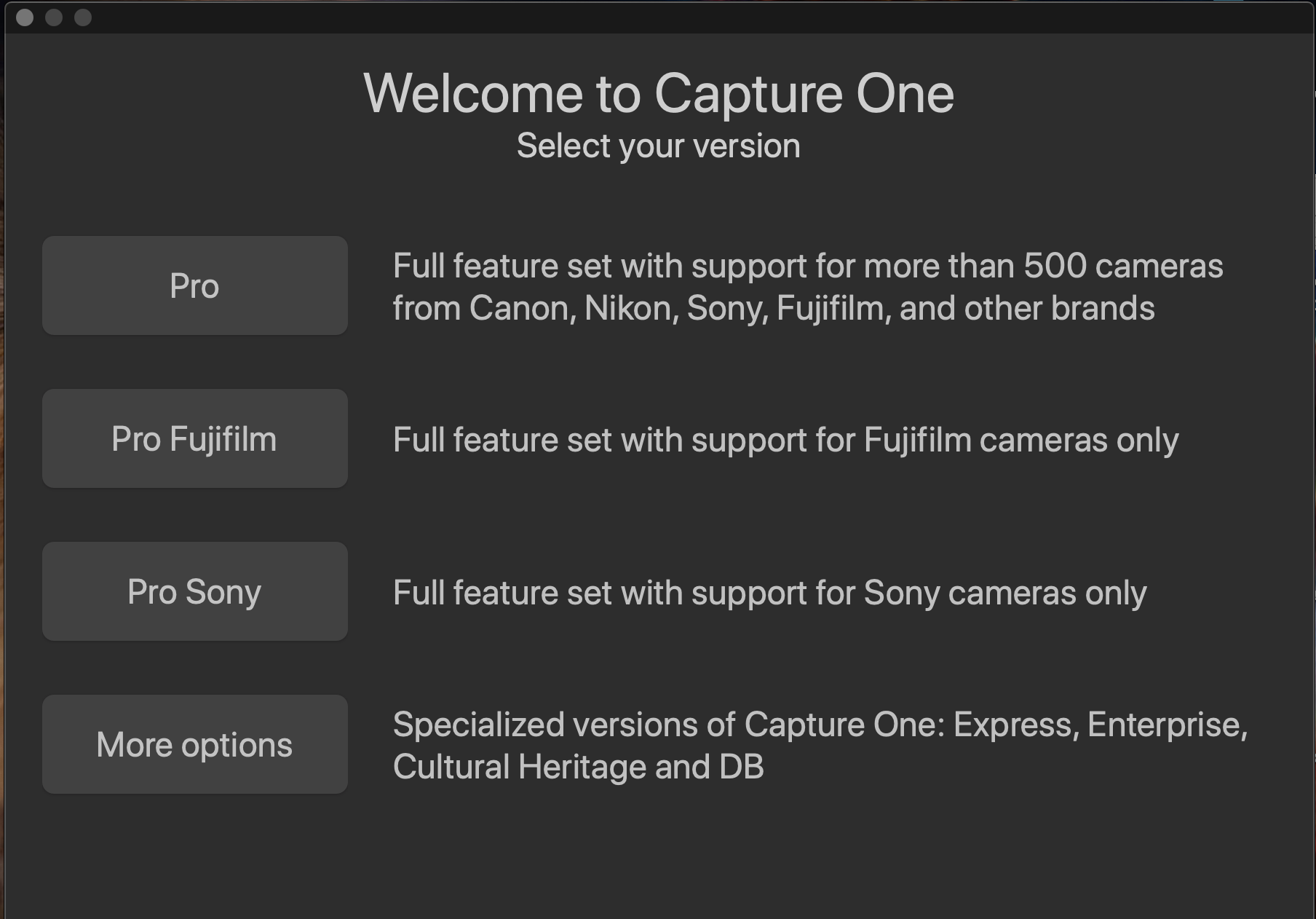 When you launch the Capture One Installer DMG file, instead of installing the software into the Application folder, install the software TWICE—once in the “Capture One Pro” folder, and once in the “Capture One CH” folder.
When you launch the Capture One Installer DMG file, instead of installing the software into the Application folder, install the software TWICE—once in the “Capture One Pro” folder, and once in the “Capture One CH” folder.- Once the installations are complete, you can now launch Capture One from the Pro folder, choose the “Pro” version and click “Activate.” From there, input your 16-digit alphanumeric code for Pro, as well as the Phase One account information that you want to attach to that activation.
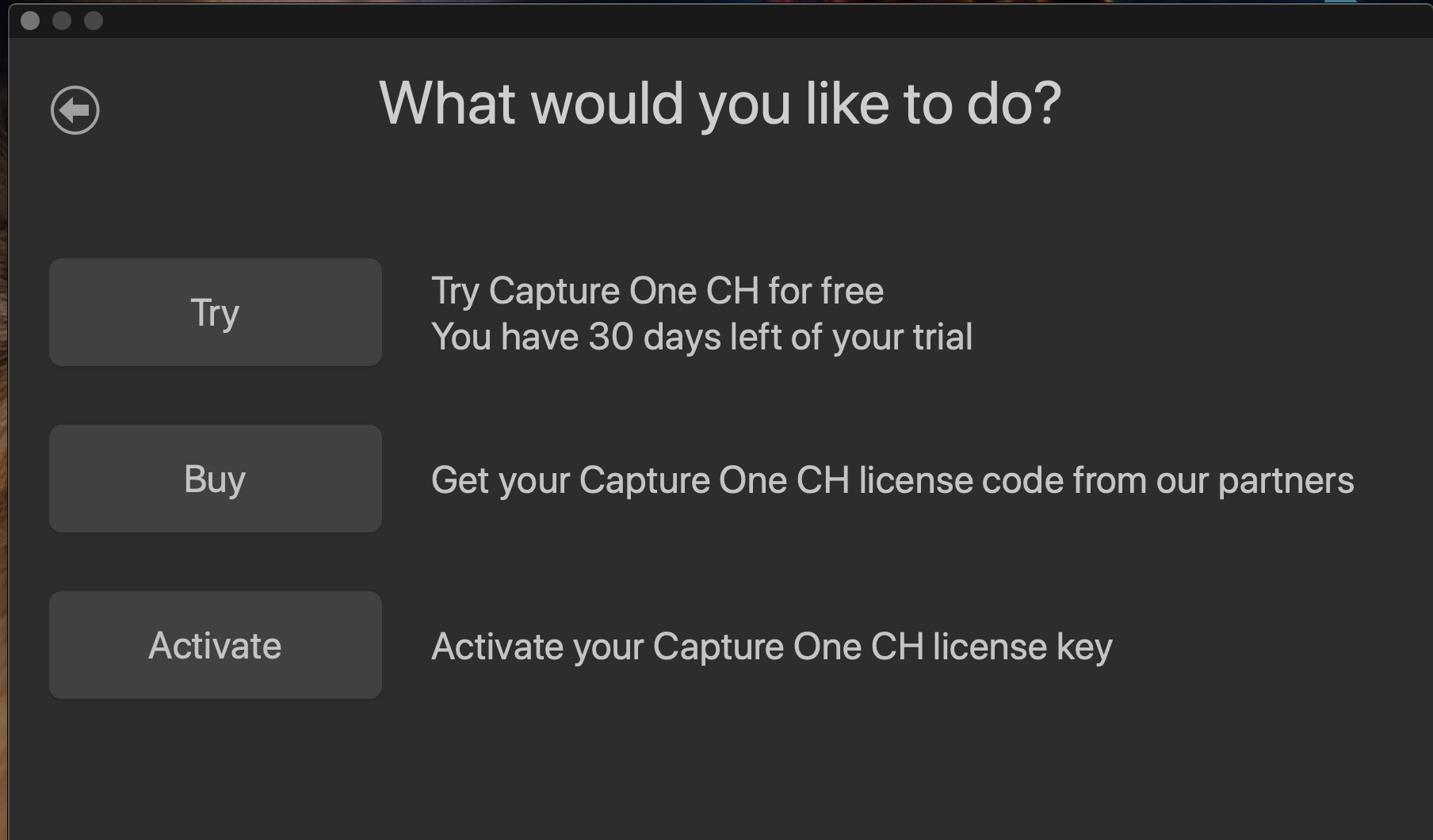 Repeat the same step for CH activation with your installation CH code.
Repeat the same step for CH activation with your installation CH code.
Once the steps above are complete, you will now be able to launch Capture One between Pro and CH without re-entering the codes or the Phase One Account credentials.
If you have any questions or concerns on this process, please contact DT Support Team and we will be more than glad to assist you.