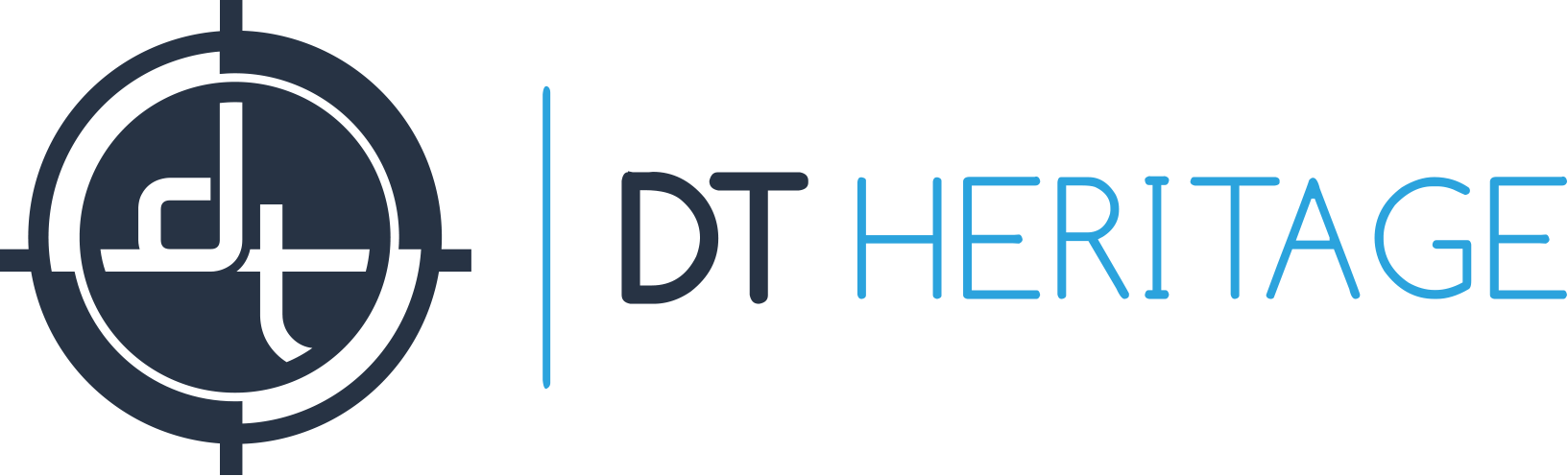Stages & Steps of The Standard Raw Digitization Workflow
For the purposes of this document, the Standard Raw Digitization Workflow begins when the technician has objects prepared and ready for digitization and ends when a final PDO (usually in the form of a TIFF) is delivered to the next stage in the workflow. The below basic outline can help to standardize conversations about workflow. These same terms are used in the workspaces of Capture One CH.
1. Pre-Flight Stage
- Establishing PPI (camera distance, lens selection, focus)
- Calibration (LCC, exposure, white balance)
2. Production Stage
- Object Handling (aka staging)
- Capture (naming, capture)
- Initial Quality Control (object completeness, organic exclusion, focus)
- Process Control (neutrality, exposure)
3. Processing Stage
- Cropping (auto or manual)
- Final Quality Control (set completeness, cropping, consistency)
- Processing PDOs (TIFF or JPG2000)
Where’s the Metadata?
Metadata entry is not explicitly mentioned in the Standard Raw Digitization Workflow listed above. This is because the ideal time to enter metadata is highly dependent on the scope of the metadata an institution wishes to add to the PDO, and how unique or shared this metadata will be within a particular production run. When digitizing bound material it is common that each page will received the same metadata. In this instance, it is most efficient to enter the metadata in bulk. In contrast, when digitizing a collection of European paintings it is likely that most of the metadata fields will be different for each capture, and it is more logical to enter the metadata at the same time as capture. In institutions where a parallel workflow is used to apply metadata to the digital collection, it is possible that only a UUID is entered during the Standard Raw Digitization Workflow.
Advantages of the Standard Raw Digitization Workflow
Digitization systems that leverage the Standard Raw Digitization Workflow increase efficiency in mass digitization programs. These systems use raw files for preflight, capture, image transfer, editing, and quality control. This establishes a much faster workflow than the direct-to-TIFF model used by many scanning systems.
Fast Capture & Image Transfer
The Standard Raw Digitization Workflow captures a losslessly compressed raw file, resulting in a working file which is much smaller than a 16-bit TIFF. Counterintuitively, this raw file actually contains more information than its bloated TIFF counterpart as it represents exactly what the capture device captured without any translation or reduction. The small size of this raw file means that transfer of the capture from the capture device to the computer is much faster than possible with a direct-to-TIFF system. This speed disparity is further exaggerated when using a raw capture system with a modern connection like USB3 rather than the legacy FW400 and USB2 connections that are prevalent in scanning systems. A Phase One IQ280, for example, using its USB3 connection in the Standard Raw Digitization Workflow can capture and transfer the equivalent of a 480MB TIFF scan in about two seconds.
The increased transfer speed in this workflow also provides the technician immediate feedback so that Initial Quality Control (object completeness, organic exclusion, focus) can be completed at the time of capture. For instance, if the technician’s hand was in the frame they will see it right away and it will only take another two seconds to recapture the frame.
Fast, Non-Destructive Batch Editing
Working with raw files means that settings like white balance, deskewing, crop (automatic or manual), level adjustments, and sharpening can be made without making permanent destructive changes to the underlying data. For example, a technician may want sharpening to be applied during the capture/edit/QC stage because it’s easier to differentiate between pretty-good focus and excellent focus with some sharpening applied. In a direct-to-TIFF workflow that “evaluation” sharpening would be destructively/irreversibly applied to the underlying data. In the Standard Raw Digitization Workflow the sharpening is simply a setting that can be changed at any time. In fact, in Capture One Cultural Heritage (CH) 8 Edition, there is a dedicated check box for “disable sharpening” which can be included on a specific recipe, saving the step of changing the sharpening setting when generating final TIFF/JPG2000 files.
No Open/Save/Close Required
Moreover, in Capture One CH 8 batch editing can be applied to huge numbers of captures with nearly instant results. A common editing-stage operation would be to make two versions of each capture, one which includes the Object Level Target [see Object Level Target] and one which crops the Object Level Target out. Capture One CH 8 can sync a crop across two thousand Phase One IQ280 raw files in about five seconds, approximately the same time as it takes in Photoshop to open/crop/save/close a single 480MB TIFF.
Quality Control Before It’s Too Late
In a direct-to-TIFF workflow, most Quality Control failures require rescanning the original material. For instance, if the TIFF was cropped, had its black point over adjusted, or was incorrectly sharpened, then the TIFF cannot be “reset” – the changes are baked into the output. In a Standard Raw Digitization Workflow, the quality control for such issues takes place before the captures are processed to TIFFs/JPG2000.
The ability to do quality control at the raw stage is especially useful when using the AutoCrop function of Capture One CH 8. No automatic cropping tool can ever be 100% accurate; the results will always need to be quality controlled. But, since the AutoCrop sets a crop as an adjustment to the raw file, rather than making an irreversible change to a TIFF, occasional errors in automatic cropping can be caught and corrected during the Final QC stage without the need to repeat the digitization process. If a crop is slightly uneven, the technician can simply drag the crop to the correct position. Since the raw has not yet been processed, the correction does not require reprocessing or otherwise going backwards through the workflow.
Separation of Capture & Processing
Raw files must be processed into TIFFs or JPG2000 files, but in the Standard Raw Digitization Workflow, this step is offloaded to avoid using valuable technician time or monopolizing the capture station. In the case of Capture One Pro, the processing can be queued throughout the day and then set to run overnight, or the entire processing job can be offloaded to another station. Either way, the digitization of new/additional material can continue unabated.
In Capture One, a job/batch of scans are put into a “session” that is self-contained and portable. All adjustments to the raw files can be bundled into the raw files themselves (EIP Format) so that moving, uploading, renaming, or reorganizing the raw files does not break the workflow.
Case Study of Speed Improvements
Let’s compare the technician labor time for each of these methods. Object handling time will vary significantly based on the condition of the drawings, their manner of storage, and handling protocols in place for that material, so the numbers here are rough estimates. Given the requirement to open and close the scanner top, we’ll add two seconds for the scanner.
| Handling | Capture | Applying One Crop | Total Technician Time | |
| Non-Raw Workflow
(e.g. Scanner) |
10 seconds / drawing
= 333 minutes |
20 seconds / drawing
= 667 minutes |
3 seconds / drawing
= 100 minutes |
18 hours |
| Standard Raw Digitization Workflow (e.g. Phase One IQ280 on DT RCam) | 8 seconds / drawing
= 267 minutes |
2 seconds / drawing
= 63 minutes |
3 seconds total
= 3 sec |
6 hours |
The above example assumes that a static crop will suffice for all captures in the production run – thus the “Applying One Crop” is listed as 3 seconds per drawing; approximately the time for a batch script to open/crop/save/close a particular file in Adobe Photoshop. If intelligent per-image cropping is required (e.g. each drawing is a different size), the speed disparity grows, since the Auto Cropping function of Capture One CH 8 requires only a few seconds of technician time (total) regardless of the number of images being cropped or whether the crop varies from one capture to the next. In contrast, manual cropping requires additional technician time for every drawing captured.
Also consider that the additional 12 hours of production time has not provided any additional benefits. To the contrary, the image quality of the scanner will be lower, and the handling of the materials will be harsher (since it involves pinch-style two-sided contact).
Jump to a page:
Have a question or want to know more?